When using Smart SEO CSV Import/Export to bulk update your SEO data, we normally use your CSV’s post_id column as unique key to identify which batch of posts to update. This ensures correct SEO meta data gets imported for each row. However, this poses an issue when we’re trying to import a CSV to a site with a changed set of IDs.
For instance, you have a https://awesomewebsite.com/. And you decide to have it rebuilt from scratch at https://staging.awesomewebsite.com/. Normally when you rebuild a website from scratch, you’ll have to either manually add existing pages or import them with WordPress Importer tool. Either way, a new set of post/page IDs will be generated inside your newly-rebuilt site.
Previously in our post we talked about how you can copy your old SEO meta data from old site to new site. By modifying our CSV first and ensuring a correct set of IDs are supplied (using VLOOKUP), we can still get the correct IDs. However, if you want to skip this hassle, you can configure the this plugin to look for post_slug column as unique identifier instead of post_id.
Smart SEO CSV Import/Export (v7.3.0) introduces an Import By feature that lets you decide whether to use post_id or post_slug as unique identifier. It’s added under Import Settings screen inside Import tab. You can also define custom Import Size that lets you increase or decrease the amount of rows to process for each import iteration.
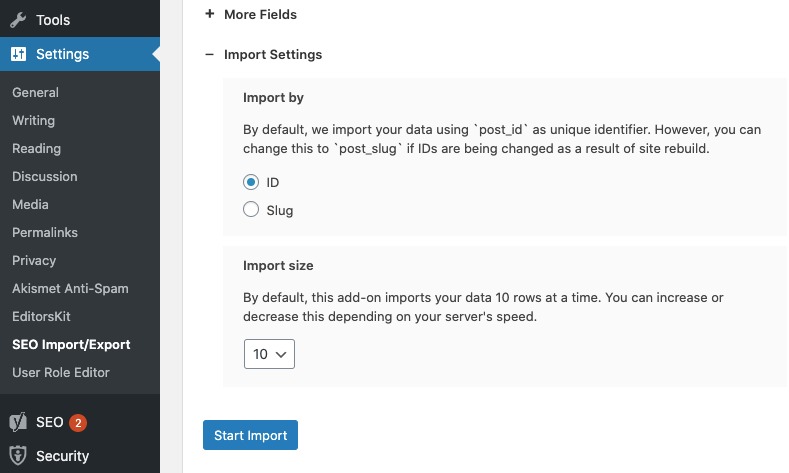
Importing by ID
This is the default setting and we highly suggest you leave it as is. Importing by ID offers this performance advantage: it will be a lot faster for your site to process the import.
Importing by Slugs
As mentioned above, use this if you’re trying to reuse your old SEO meta data settings from an old site to your newly-rebuilt site and there are changes on IDs. Importing by slug might be a little slower as this add-on will search through your entire posts and pages with matching post_slug and return the ID. We use WordPress’ get_page_by_path() to accomplish this.