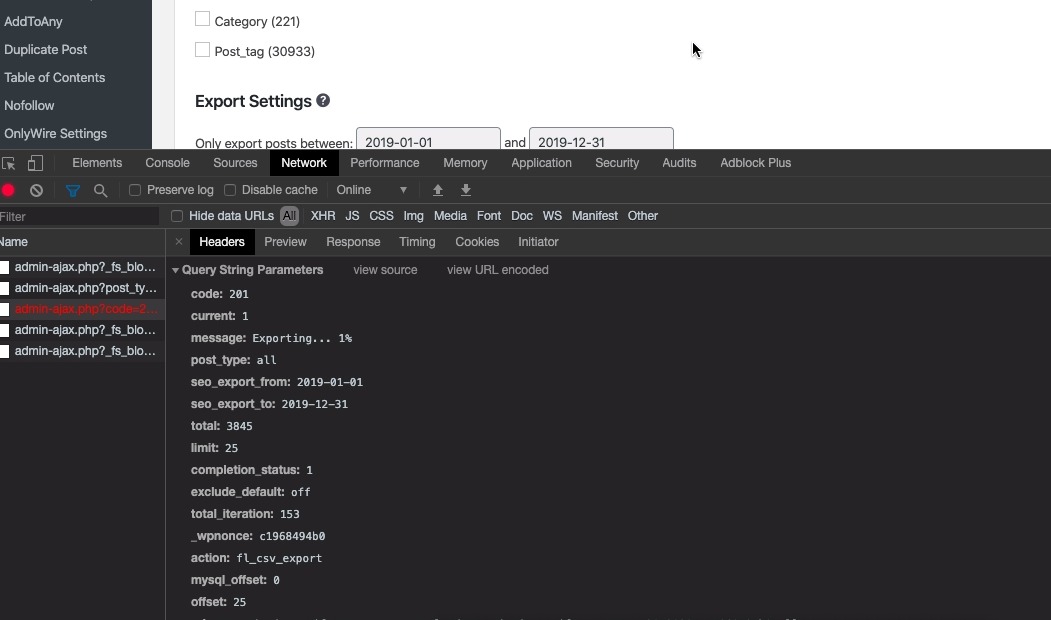Please be reminded that a Personal license is only valid for 1 site and Business is valid for 5 sites. If you’re sure there’s a mistake, please notify us immediately.
Some browser’s configuration might prevent download popup dialogs from appearing. Some browser’s extensions can also interfere this behaviour. Try to go incognito or use another browser to confirm. If problem persists, please contact us.
Connection Timeout“. What’s wrong? A WordPress security plugin or server firewall could be preventing the export to proceed. Cloudflare’s Web Application Firewall (WAF) for instance automatically rejects unfamiliar HTTP requests.
Clearly, this is a false positive as our plugin uses legitimate HTTP payloads when exporting your data, as seen below:
To resolve this issue, ask your developer or host to temporarily disable firewalls or whitelist all incoming HTTP requests from your site’s /wp-admin/.
The most likely culprit is Content Delivery Network (CDN). If you have CDN installed on your server, please update your CDN rule and exclude CSV from being served through CDN.
This is character encoding issue of Microsoft’s Excel, especially if you’re dealing with CSV file containing text like Chinese, Greek or French or Italian. It is recommended to open the exported CSV file using Google Sheet and do all the modification there.
Smart SEO CSV Import/Export Suite normally exports user-defined SEO meta titles and descriptions. Which means if there’s no custom SEO titles and descriptions being defined on each post/page, there’s nothing to export and you’ll see empty seo_meta_title or seo_meta_description column.
However, you can force WordPress to export Yoast global SEO meta title settings by adding this script to your functions.php.
Yes. Just export your current Yoast SEO meta data into CSV. In doing so, keep your Yoast SEO active and deactivate All In One SEO. Once you have the exported CSV file, deactivate Yoast SEO and activate All In One SEO. And finally, import the CSV. You’re done.
Yes, Smart SEO CSV Import/Export comes with useful filters and hooks to let you export virtually any data within your site, including Facebook Open Graph data. Check out this guide how to export Facebook Open Graph titles and descriptions into CSV for bulk editing.
Yes, as long as they share the same permalinks or slugs. Check out this guide how to transfer your old SEO metadata into newly-built site even if your pages don’t share the same IDs.
Yes, Smart SEO CSV Import/Export allows you to export more custom fields using its custom filters and hooks. Learn how you can export custom fields to spreadsheet for bulk editing.
Yes, you can export virtually any data associated to a post, including categories and tags. Check out this guide how to add tags and categories column to the exported CSV file.